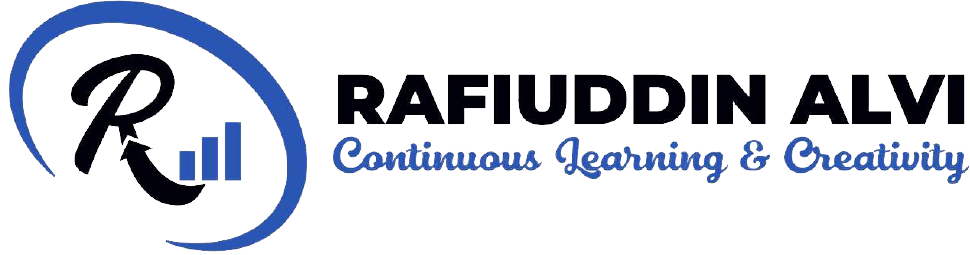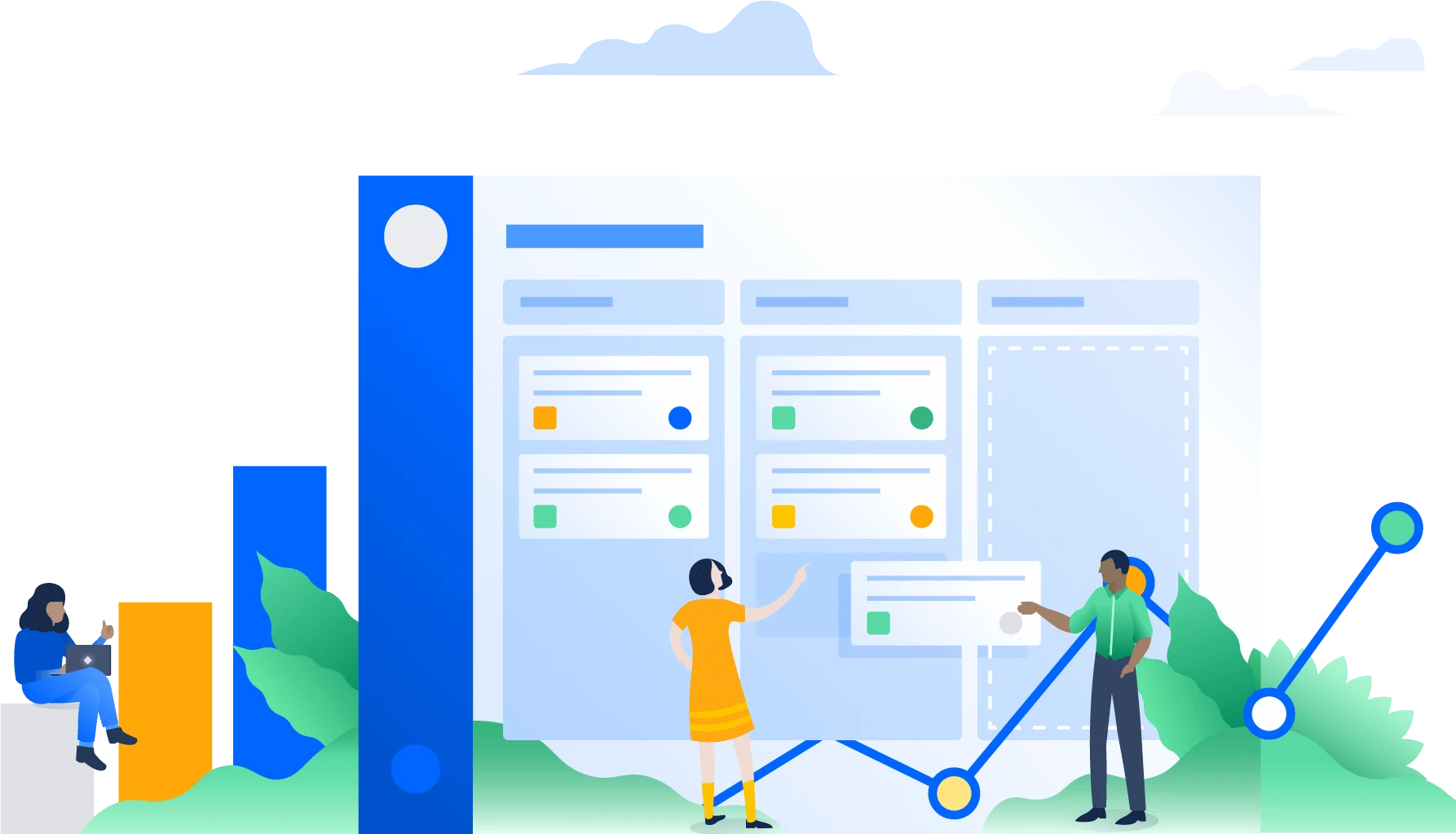
Project managers and their teams may browse to-do lists, produce and share analytical reports, and check the progress of their projects in real-time using today’s project management software. This transparency might be especially advantageous for teams that use Agile methods. Project managers set objectives at the outset of a project and rally their team to identify deliverables and divide work to achieve those stages’ goals.
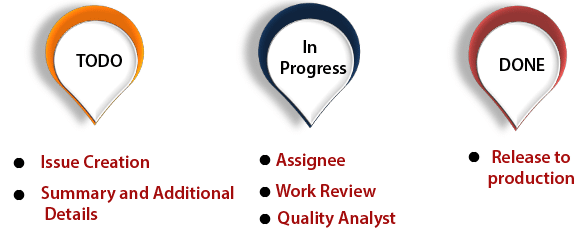
Why Use Jira For Agile Project Management?
This is for a very excellent cause. JIRA is a strong tool, it’s agile-optimized, and JIRA project management has a lot of advantages. JIRA is built for agile, and the Kanban technique makes task tracking a breeze.
JIRA is useful for organizing processes, tracking defects, and putting together the next release. It isn’t designed to handle an entire project. Without the tools you need to manage projects, it becomes challenging, and the project suffers the consequences.
Way To Use Jira For Agile Project Management
Jira provides a full spectrum of project management tools. From project conception to execution and conclusion, features are accessible for every project step. These five milestones outline Jira’s essential capabilities along the project life cycle.
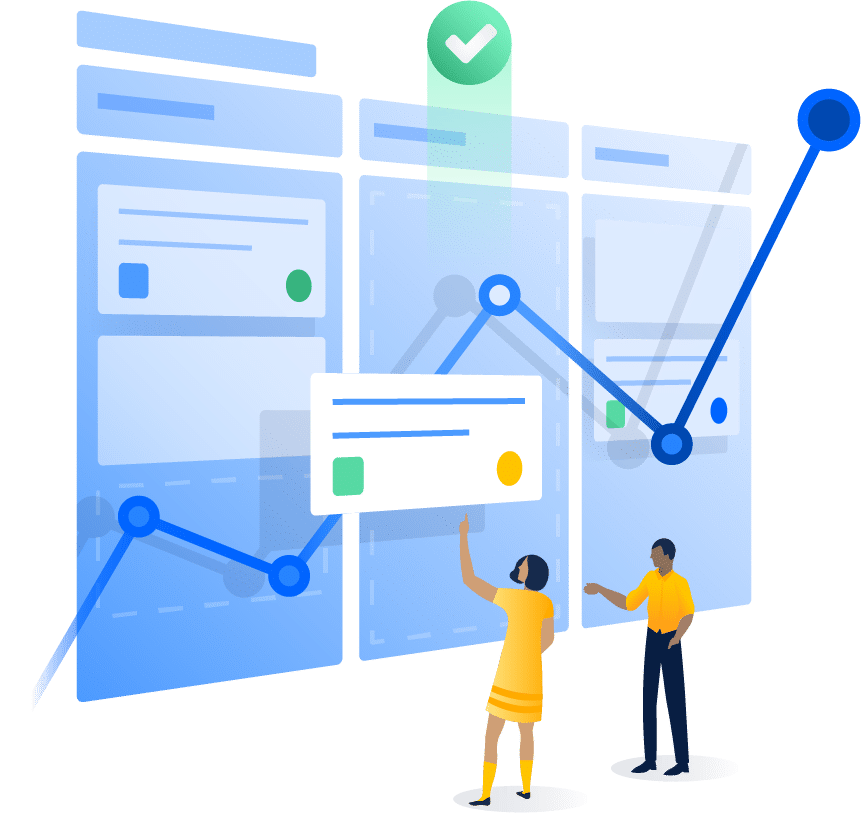
1. Configuration Of The Project
Set up your project using a Jira template. You can then customize the default parameters to meet the needs of your team. Alternatively, click ‘Create Project’ under Projects. Then hit the ‘Next’ button. Give your project a suitable name, and you’re ready to go. In some cases, you also have to do some project settings according to requirements.
2. Add The Version
Every project needs preparation. Project managers may use Jira to create a project plan for a time-based project. Now you may add your project’s version. Adding versions aids in the creation of milestones and the organization of objects. Select ‘Create version’ from the Releases or Versions screen. The same job can be done by the drop-down menu. The names of versions are usually numeric. You may use a version to filter knowledge in multiple reports once it has been created and issues assigned to it.
3. Workflow
Workflows are at the heart of Jira’s project management features. These Jira workflows define organizational procedures and govern the rules for moving project tasks between workflow phases. Jira allows you to tailor workflows to your organization’s specific requirements. You can add a review stage to a finished job if required. Jira includes default workflows to get started, or you may download pre-built workflows from the Atlassian Marketplace.
4. Set Up Team
Within the Jira project, you may give team members specific responsibilities. Permissions allow you to keep a tight grip on what people can see and do in a Jira project. There are several sorts of settings that are available.
Project, Issue, Voters and Watchers, Comments, Attachments, and Time Tracking are all terms that project managers may use to describe a project. A set of default permissions can be built with the help of permission schemes for Jira users, which also saves time for configuring permissions for each user manually. Developers and administrators are the default roles. You may adjust permissions so that some people cannot see certain tasks.
5. Screens
Jira lists the screen components for each screen, including how they are presented. You can modify fields, such as concealing them or making their usage mandatory. You have the option of changing issue displays. Screens collect and categorize all accessible fields defined in Jira applications for a display to users. Using screens, you may control which fields are presented to the user during issue procedures.
6. Contact Setting In Jira
You don’t have to start using Jira’s built-in automation rule templates from scratch. You provide the rules that cause automation to take action, such as sending an email to the project manager when a job is completed. Change the project’s default email address, which will be used to send emails. Set up ties between both the project and other applications or projects and connections to development platforms like BitBucket.
Conclusion
Because of its widespread use, Atlassian’s Jira software distinguishes around project management collaboration solutions, notably in the information technology industry. Jira’s agile tools are a natural fit for software project management since they’re created specifically for teams using an agile project management approach.
Share your experience with Jira For Agile Project Management Tools in the comments section below! For more details follow Rafiuddin Alvi.